Devise fiat
Crypto-monnaies
How to Use Ledger: A Beginner' s Guide
Install Ledger
Visit the official website to install Ledger, you can download the Ledger to Mobile or Desktop.
Take Desktop for example:
Click on "Desktop" to download the app.
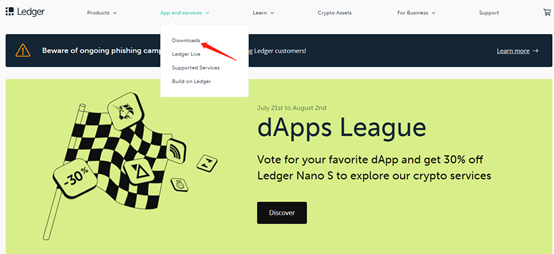
Open the application and install it on your computer.
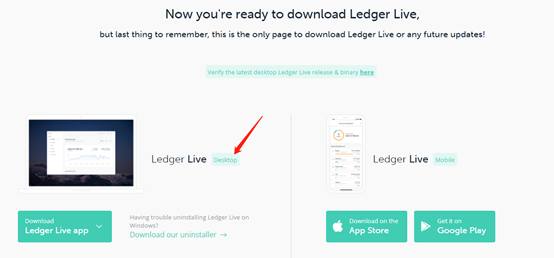
Create a PIN Code
Open Ledger Live, you will see below the screen and click "Initialize as new device"
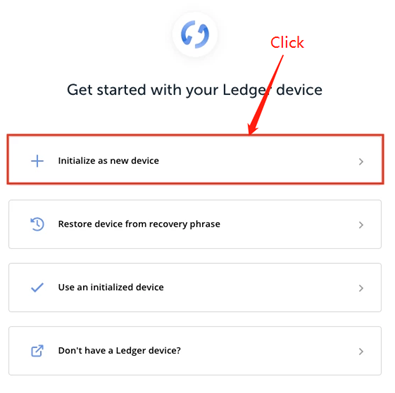
Then the screen will show: "Choose Your Pin Code." You should connect the Ledger Nano S via the USB cord to your computer. Press both buttons to begin.
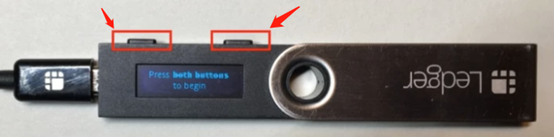
When the screen shows "Configure as new device", press the right button to select this option
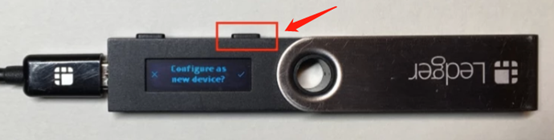
Press both buttons to "Choose a PIN code." Make sure to remember or write down your PIN code. Use the left and right buttons to scroll through the digits. When you reach the number you want as the first digit, press both buttons to select it. Do the same for the rest of the digits.
The screen will ask you to "Confirm your PIN code." Press both buttons and reenter your pin.
Write down your recovery phrase
When the screen shows "Write down your recovery phrase." The Ledger device will generate a 24-word recovery phrase that you must write down on paper in its entirety. It is a representation of a "Master key" that is used to access and own all of your crypto assetss.
If your Ledger Nano S gets lost, stolen, damaged or reset, you can recover access to all of your crypto assets as long as you have the recovery phrase.
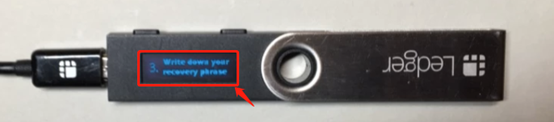
You can "recovery check" whether you copied the recovery phrase down correctly or not. When you get to the last word, press both buttons; then press both buttons again to "Confirm your recovery phrase."
The screen will show "Confirm word #1." Use the left and right buttons to scroll through the words, until you reach the correct word that is #1. Then press both buttons to confirm word #1. Do this for all 24 words.
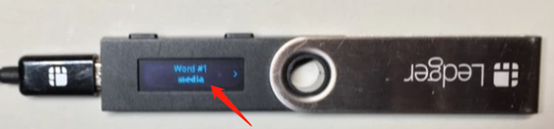

Once you are done, the screen will show "Your device is now ready." When you click past this, you will see "Settings" with a gear icon.

Install applications on your device
Now you can install the apps that correspond to the coins or tokens that you want to store. You can search for a coin/token in the APP catalog and click "install", click the trash to delete the app.
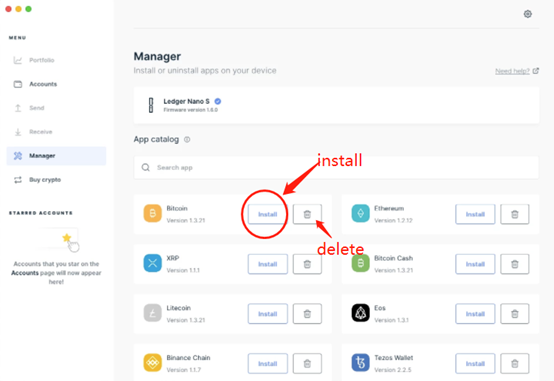
Add an Account to Manage Your Crypto
After installed the crypto assets apps, you are ready to add an account and send and receive transactions. Click on "Accounts" and then "Add account."
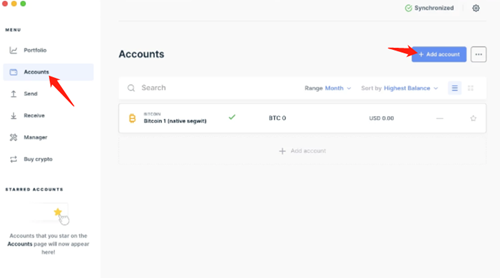
Select a crypto asset that you have installed on your Ledger and click "Continue."
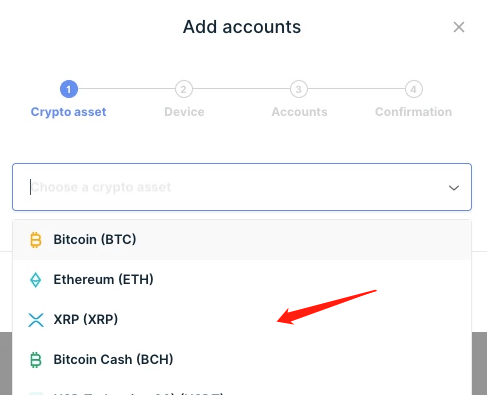
Transfer Token
Send token
Click on "Send" and select the account that you are sending crypto assets from, enter the Recipient address and click "continue" and select the amount and verify the transaction before sending it.
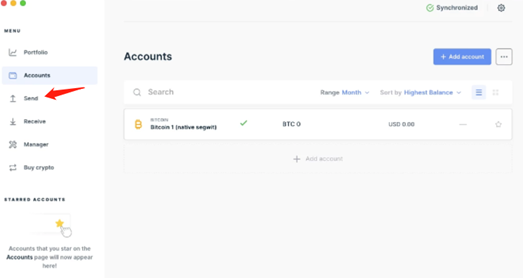

Receive token
Click on "Receive"
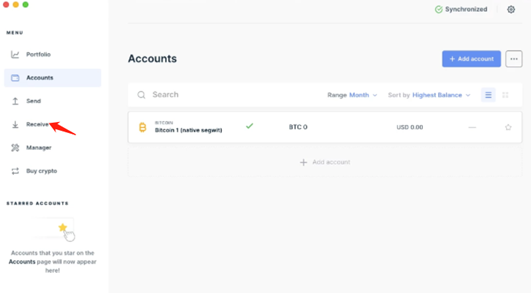
Select the account that you want to receive your assets to.
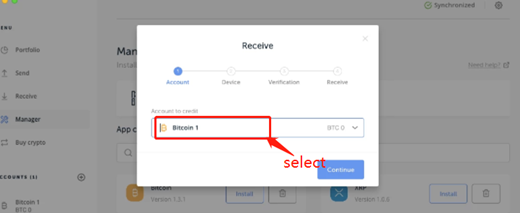
Click "Verify", the address will show on the screen, click on "Copy" or use the QR code. Copy this address into the wallet or exchange that your crypto assets are currently being stored.
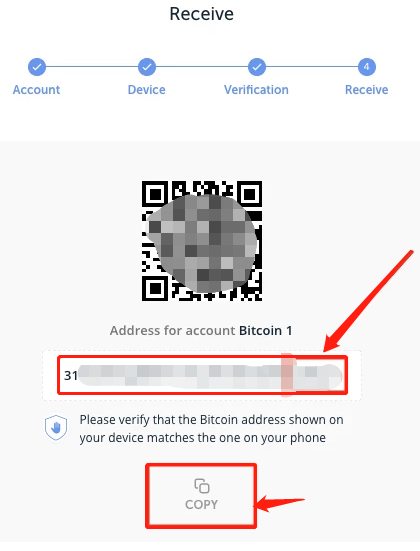
Retrouvez-nous sur:
X (Twitter) | Telegram | Reddit
Télécharger l'application CoinCarp maintenant: https://www.coincarp.com/app/
- How Telegram Bots Are Shaping the Next Frontier of On‑Chain UX Débutant Jul 22, 2025 3m
- Is BYDFi the Right Exchange for You in 2025? Here’s What to Know Débutant Jul 16, 2025 4m
- Decentralized by Design: What Non-Custodial Gaming Reveals About Peer-to-Peer Innovation Débutant Jul 16, 2025 3m
- 12 Best Crypto Lottery Sites [2025] Débutant Jul 11, 2025 12m