Fiat currencies
Crypto Currencies
How to Add Polygon to MetaMask?
You can download the MetaMask crypto wallet app and browser extension from the official website. This extension primarily interacts with the Ethereum mainnet, but it can also interact with other networks like Polygon. Unfortunately, Polygon is not included as a default network on MetaMask; however, you can quickly and easily connect your browser wallet to the Polygon network in just a few minutes with the "CoinCarp EVM Chain List".
How to Install MetaMask?
Visit the official MetaMask website to download and install the application on Chrome, iOS, or Android. To ensure you get the genuine version, ensure you are on the authentic MetaMask website before downloading.
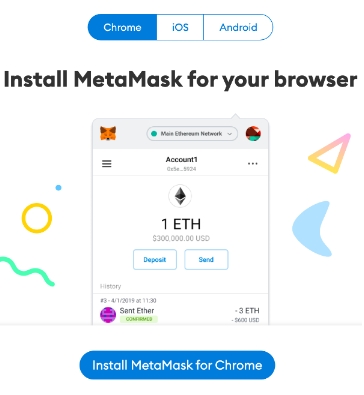
After downloading and installing the MetaMask extension, click [Get Started] on the welcome page to begin.
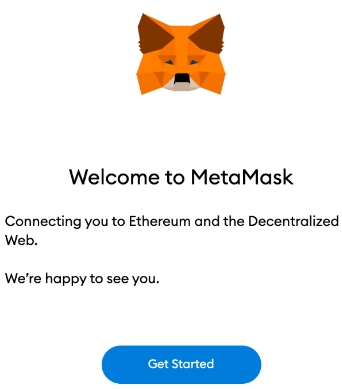
If you're new to wallets, click the [Create a Wallet] button. If you already have a wallet, you can import it by using your seed phrase with the [Import wallet] option.
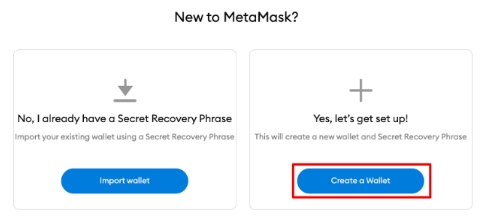
MetaMask will give you the option to assist in improving the extension by providing anonymous usage data. Whether you choose to opt-in or not will not impact your MetaMask experience.
To create a secure password for your wallet, use a combination of at least 8 letters, numbers, and symbols. Avoid using anything that could be easily guessed, such as your name, date of birth, or any other personal information. Store your password in a safe place, separate from your seed phrase, as this will help protect your wallet from unauthorized access.
Verify the accuracy of your seed phrase by selecting the words at the bottom of the screen in the correct order. When you are finished, press [Confirm].
Once you have finished configuring your MetaMask wallet, click [All Done] to begin using it.

To pin MetaMask to your Chrome toolbar for easy access, click the puzzle icon on the browser. By default, MetaMask is only connected to Ethereum, but you can learn how to connect it to Polygon in the following section.
How to Add Polygon to MetaMask in the Easiest Way?
Visit CoinCarp.com, and access "ChainList", select it from the "Products" dropdown menu.
Click "Connect Wallet" and approve on MetaMask.
Find out "Polygon Mainnet" on Mainnets and click "Add to MetaMask", then click "Approve" on MetaMask pop-up window.
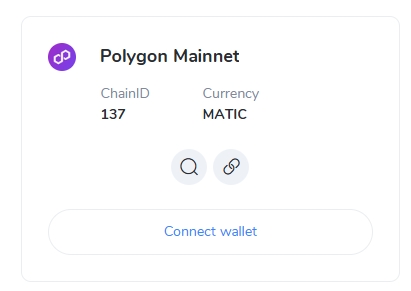
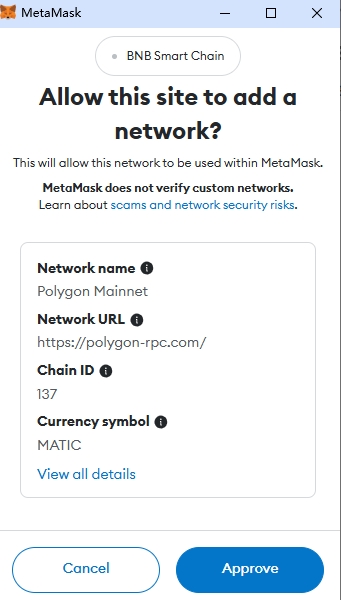
Click "Switch network", now you have added Polygon to MetaMask successfully.
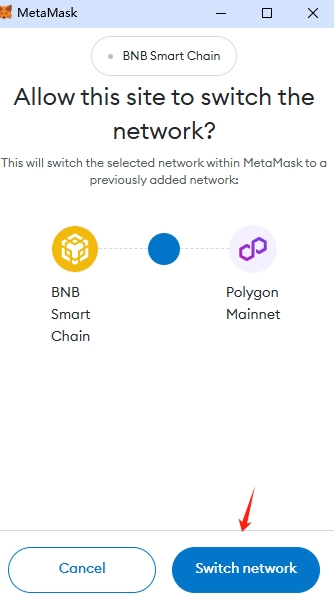
Closing Thoughts
Once you have set up MetaMask with Polygon, you will be able to begin transacting, gathering NFTs, engaging with DeFi DApps, and managing your cryptocurrency. Moreover, you can also exchange tokens within the extension. With CoinCarp ChainList, MetaMask is not limited to the Ethereum network or Polygon; it can be connected to any other network that is compatible with the Ethereum Virtual Machine (EVM).
Stay tuned to CoinCarp Social Media and Discuss with Us:
X (Twitter) | Telegram | Reddit
Download CoinCarp App Now: https://www.coincarp.com/app/
- 9 Costly Mistakes Crypto Holders Make (And How to Avoid Them) Beginner Apr 29, 2025 3m
- Axiym Reaches $132 Million in Volume, Streamlining Global Payments via Avalanche Beginner Apr 24, 2025 2m
- NodeHaus Debuts as Real-Time RPC Monitoring Tool for Blockchain Foundations Beginner Apr 24, 2025 2m
- Hermetica Launches 2.0 Update, Boosting Bitcoin-Backed Stablecoin Transparency and Usability Beginner Apr 23, 2025 2m