Fiat para birimleri
Kripto Paralar
Sonuç bulunamadı: ""
Aradığınız terimle eşleşen bir sonuç bulamadık. Farklı bir terimle tekrar deneyin.
How to Use Fantom fWallet?
Creating a Wallet
Step 1: Head to pwawallet.fantom.network.
Step 2: Click on "Create Wallet".
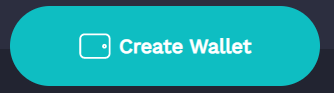
Step 3: Create a secure password. The password must be at least 8 characters long and contain at least one upper-case letter, a symbol, and a number.
Step 4: Write down your 24-word mnemonic phrase as well as your private key, which you can access by clicking "View your private key" on the text
Step 5: "Access your wallet" is a button that you can click. The wallet will now appear on the home screen, along with the public address. Simply click on the address to get to your wallet.
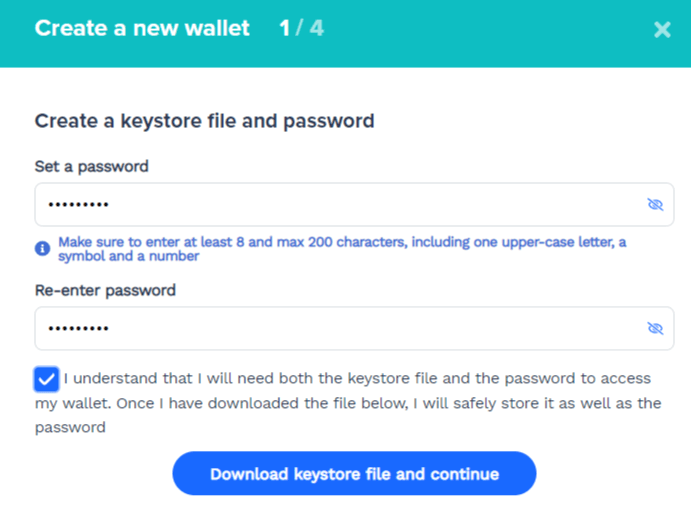
Restore an Existing Wallet
Step 1: Select "Restore Wallet" or "Access Now" if this is your first wallet.
Step 2: You can access your wallet using one of three methods:
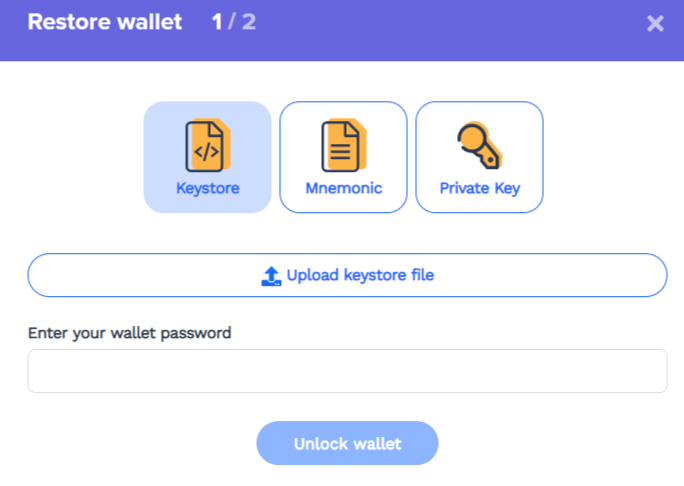
The keystore file is the only way to get direct access to your wallet. To recover your wallet, use the mnemonic phrase and private key procedures. They'll both create a keystore file that you may use to get into your wallet.
Using the keystore + password
Step 1: Click on "Upload keystore file" and select a JSON file from your computer.
Step 2: Click "Unlock wallet" after entering the password for that keystore file.
Accessing with a mnemonic phrase
Step 1: Separate your 12- or 24-word mnemonic with single spaces only
Step 2: Click on"Unlock wallet".
Step 3: You can now create a password for use in transaction signing. If you wish to download the keystore file, go to the wallet's top bar and click the download icon.
Accessing with a private key
Step 1: Enter your private key. It should be start with 0x
Step 2: Click on"Unlock wallet".
Step 3: You can now set a transaction-signing password. Please use the download button on the wallet's top bar to get the keystore file.
Receiving FTM
To receive FTM, go to the menu bar and select "Receive."

Your Opera address will be displayed in the wallet. Tokens for the FTM mainnet should only be sent to this address.
You can use multichain.xyz to receive FTM from Ethereum or Binance Chain. ( you can also bridge assets between Ethereum and Fantom and other networks via multichain.xyz)
To use multichain.xyz, you need:
- MetaMask
- ETH to cover gas fees
- Assets you want to bridge. In this example, we’ll bridge FTM from Ethereum to Fantom.
Multichain.xyz step-by-step
Step 1: Make sure you have some ETH and the assets you wish to bridge cross-chain in your MetaMask wallet.
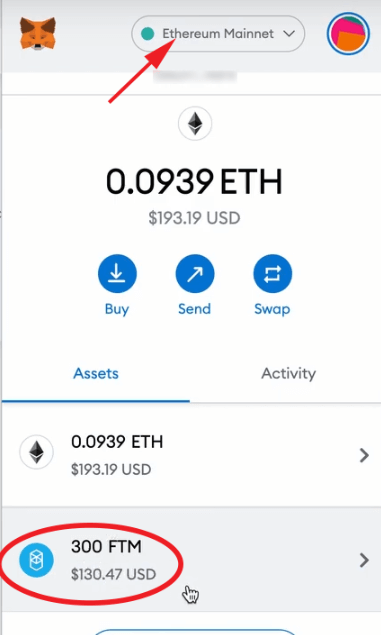
Step 2: Connect MetaMask by going to https://multichain.xyz. As shown in the screenshot below, make sure you're connected to the relevant MetaMask account that has the assets you wish to transfer (FTM in this case).
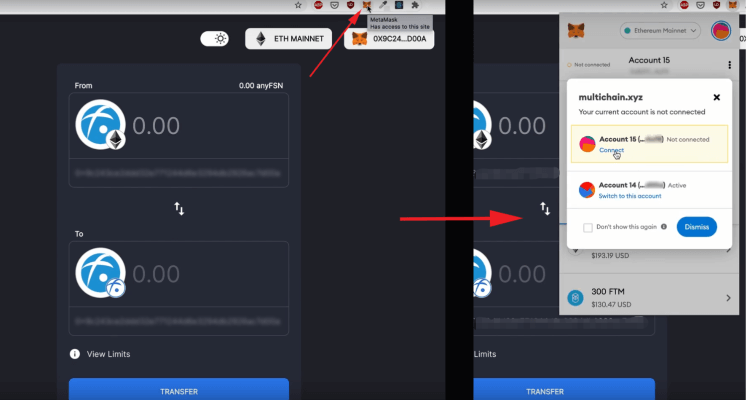
Step 3: Click on the "From" icon to select the token you want to transfer:
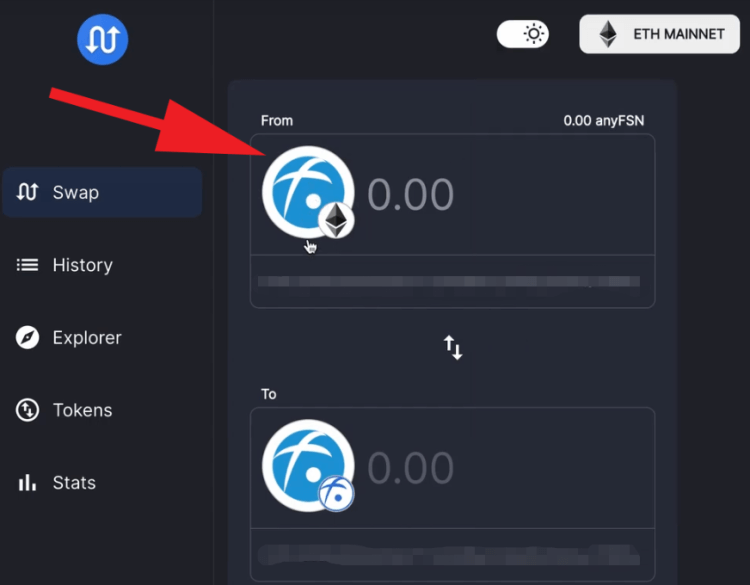
Step 4: Now click on the FTM icon, and you’ll see:
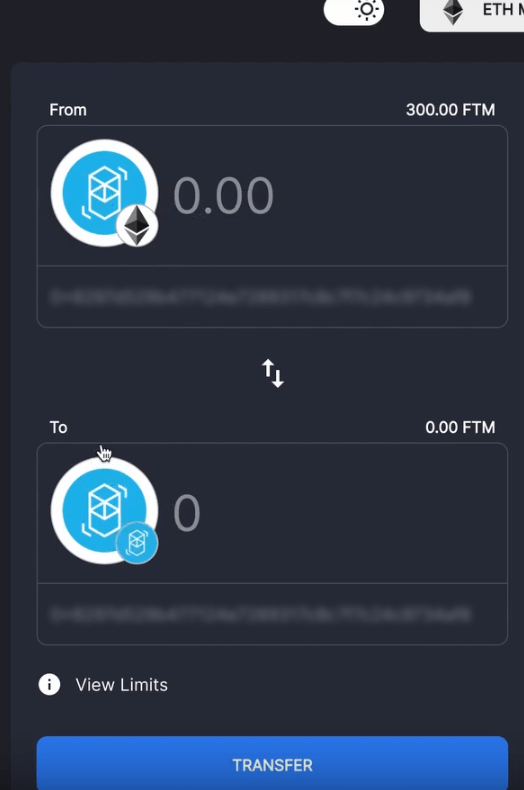
By default, multichain selects Fantom Opera as the destination chain. Enter the amount of tokens you want to transfer in the "From" box or click on the total balance displayed at the upper right to send all.
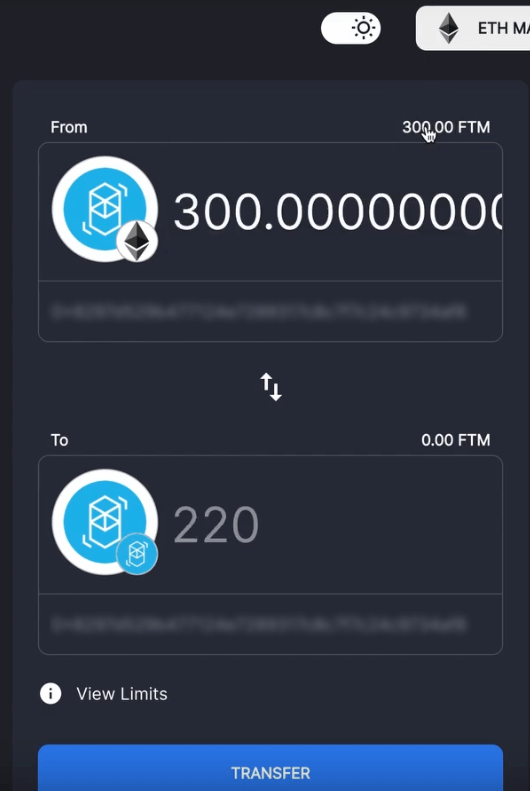
Please keep in mind that converting Fantom from Ethereum to Fantom will cost you 80FTM. Other assets, such as USDC, do not yet have any additional fees.
Step 5: Click Transfer and wait; the Ethereum network may take a little while to process the transaction. Whenever prompted, click "confirm" to sign the transaction on MetaMask.
Step 6: Once the transaction has been confirmed, you can change the network to Fantom, and the bridged assets will show up:
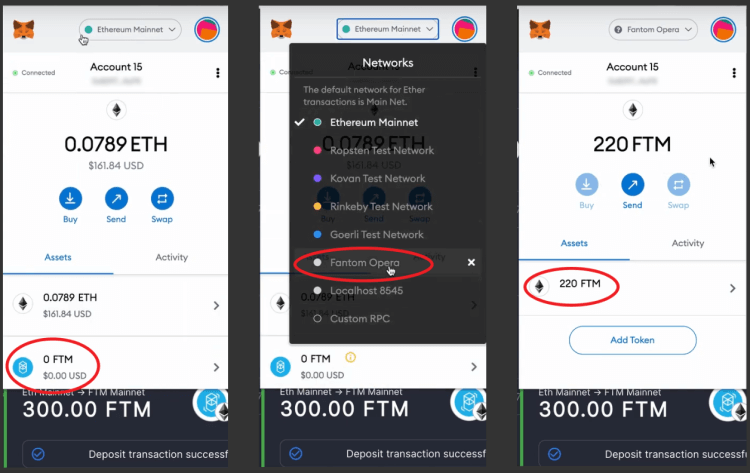
The ERC-20 FTM token balance is 0, as expected, when you click on MetaMask. You can see the balance you transferred when you go to the Fantom network (to change networks, click at the top of the screen in the box labeled Ethereum Mainnet) (minus the 80 FTM fee).
Sending FTM
Step 1: Click on "Send" in the menu bar.

Step 2: Choose the blockchain you’d like to send FTM to. Choose Fantom Opera for Opera FTM (within the Opera Network), Ethereum for FTM-ERC20, and Binance for FTM-BEP2.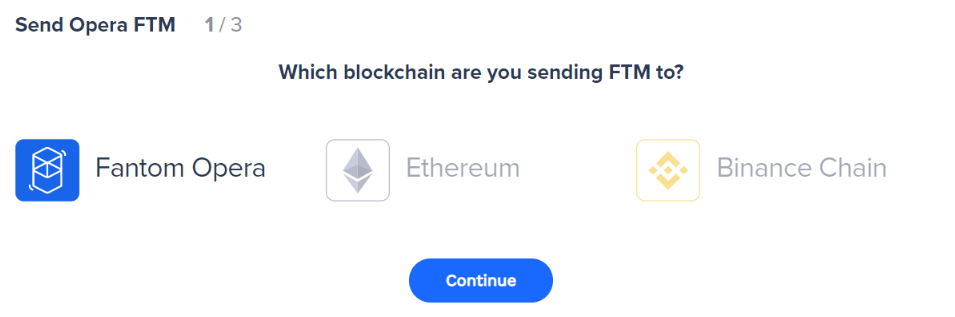
Step 3: Enter the amount and the recipient's address.
If you choose, you can also provide a note. This is a piece of transaction-related content that only shows in your app and is not saved to the ledger.
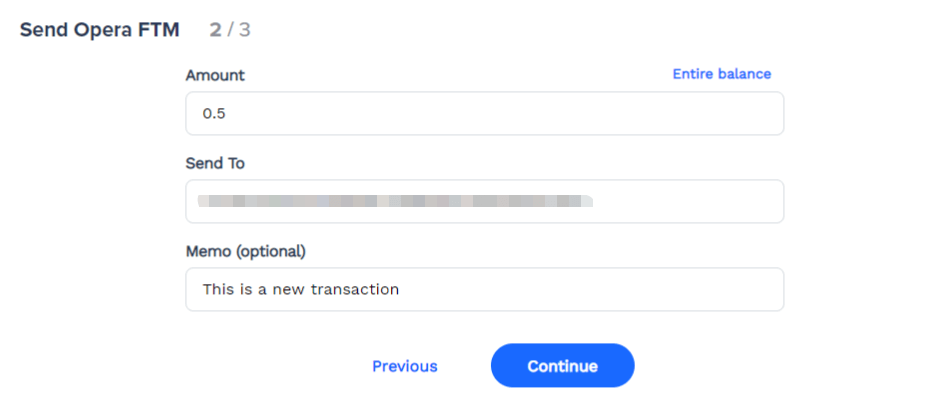
Step 4: To sign the transaction, enter the password used to encrypt the keystore file and click "Send".
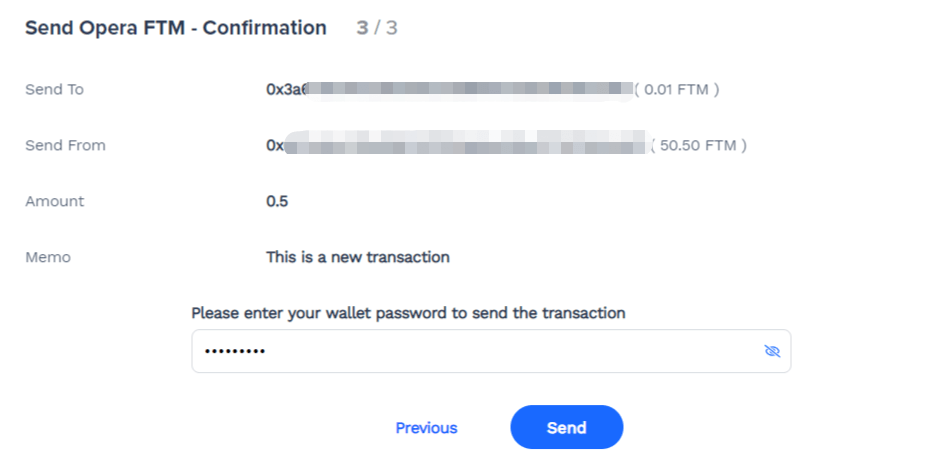
Bizi bulun:
X (Twitter) | Telegram | Reddit
CoinCarp Uygulamasını Şimdi İndirin: https://www.coincarp.com/app/
- Chainlink Poised for Breakout: Could LINK Break $46? Başlangıç 2m
- Venga Takes Proactive Steps Toward EU Compliance with MiCA Pre-Application Başlangıç 2m
- Singularity Finance Partners with Particle Network to Streamline Blockchain and AI Integration Başlangıç 2m
- Why Are Telegram Mini-Games The Key To Web3 Gaming Adoption? Başlangıç 5m